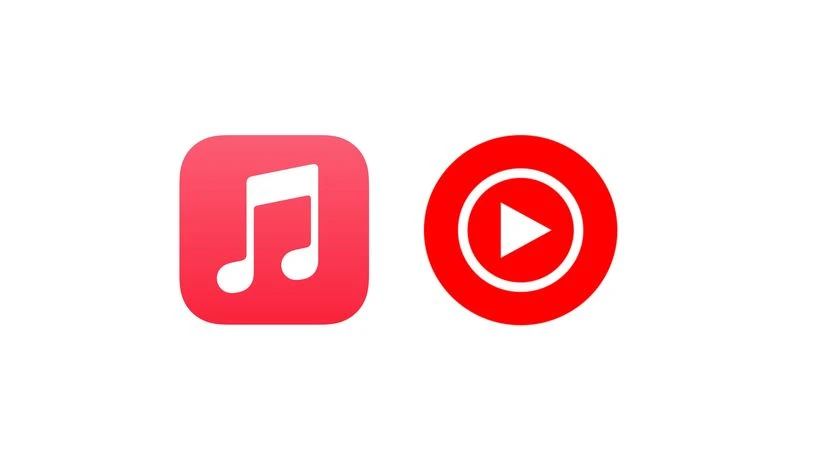)
Apple Music and YouTube Music
Apple has announced that users can now transfer playlists from Apple Music to YouTube Music. While third-party apps have previously allowed data transfer between audio streaming platforms, this is the first time Apple has added native support for this functionality. Apple has also released a support document detailing the process of shifting playlists from Apple Music to YouTube Music.
Apple Music to YouTube Music: What can be transferred
Apple stated that when you transfer playlists to YouTube Music, they are not deleted from your Apple Music account. You can only transfer playlists that you have created, including collaborative playlists that you own. Non-collaborative shared playlists and curated playlists cannot be transferred.
As actual music files are not transferred, the shifted playlists will only include songs that are available on YouTube Music. Audio files such as podcasts, audiobooks, and user-uploaded tracks within a playlist will not be transferred.
Apple Music to YouTube Music: How to transfer playlists
-
To transfer playlists, you need an active Apple Music subscription and a YouTube Music account. -
To start the transfer process, visit Apple’s Data and Privacy page (privacy.apple.com) and sign in with your Apple ID. -
Select the “Transfer a copy of your data” option and follow the on-screen instructions to start the data transfer to YouTube Music. -
Sign in to the YouTube Music account to which you want to transfer your data. -
Apple will send a notification to the email ID associated with your Apple ID when the transfer process begins and when it is completed. -
You can also check the transfer progress on Apple’s Data and Privacy page.
Once the transfer process is completed, your playlist from Apple Music will appear in the YouTube Music Library. If the transfer is cancelled midway, playlists that have already been transferred will still appear in YouTube Music.
First Published: Aug 29 2024 | 4:07 PM IST


































