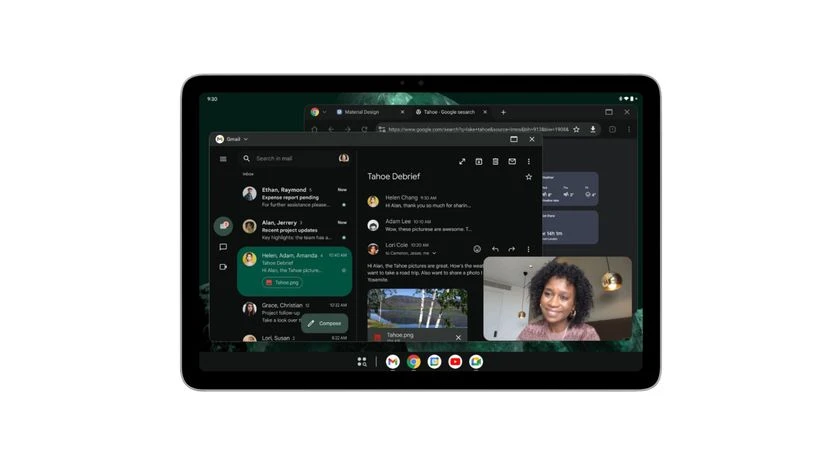)
Desktop Windowing with Android 15
Google is experimenting with desktop windowing on Android tablets, offering users the ability to run multiple apps simultaneously and resize app windows for a desktop-like experience. This feature is currently available in developer preview and is aimed at enhancing multitasking capabilities on Android tablets.
In an update to the Android Developers Blog, Google noted that similar concepts have been available on select Android-powered tablets through solutions like Samsung DeX and ChromeOS. However, with the Desktop Windowing feature, Google is adding native support for it.
The Desktop Windowing feature is currently available in developer preview and on the Pixel Tablet with the Android 15 QPR1 Beta 2 release.
Desktop Windowing on Android tablets: What’s new
The new Desktop Windowing feature for Android tablets enables users to run multiple apps at once and offers more flexibility for resizing app windows. Google stated that this would provide a desktop-like experience on Android tablets. Here is what users can expect when the feature is fully rolled out:
-
Multitasking: Users can run multiple apps side by side, simultaneously. Google will also support drag-and-drop gestures between apps for a more seamless desktop-like experience. -
Freeform resizing: Users can resize apps as per their preference. Google is currently allowing app developers to optimise their applications to ensure adaptability to various layouts. -
Locked orientation resizing: Even if an app is locked in portrait or landscape orientation, it can be resized into the opposite orientation. -
Multi-instance support: Users will be able to run multiple instances of the same app side by side. For example, two separate windows of the same browser can be opened with different web pages displayed side by side. -
More input support: Apart from touch gestures, apps will support input from accessories like keyboards, mice, trackpads, and more. App developers will also have the option to add support for app shortcuts.
Desktop Windowing on Android tablets: How it works
-
For managing Desktop Windowing, Android tablets will feature a fixed taskbar at the bottom, showing the apps currently running. Users can also pin apps to the taskbar for quick access. -
By default, apps will open in full-screen mode on Android tablets. Users can press and hold the top of an app window and drag it downward to open it in desktop space. -
Once in desktop space, apps will have a new header bar with window controls, which can be customised by the app developer. -
To exit Desktop Windowing and return to full-screen mode, users can close all active windows.
First Published: Sep 13 2024 | 5:03 PM IST


































