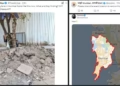Discover what’s new in Chrome: share passwords securely on mobile, customize your toolbar easily, boost browser performance with one click, and use Google Lens to translate text in images and videos
Easily and securely share saved passwords with your family using Google Password Manager on Android or iOS. Access via Chrome, select the password, tap ‘Share’, and choose family members to share with.
How to Share Passwords Securely on Your Phone Using Google Password Manager
Google now makes it easier and safer to share your saved passwords with trusted family members using Google Password Manager on your phone. Whether you’re using iOS or Android, follow these simple steps to share passwords directly from your device.
For iPhone (iOS) Users:
- Open the Chrome app on your iPhone.
- Tap the menu icon (three dots) > select Password Manager.
- Find and select the password you want to share.
- Tap Share (🔗 icon).
- Choose the family members you want to share the password with.
For Android Users:
- Open the Chrome app on your Android phone.
- Tap the menu icon (three dots) > go to Settings > tap Password Manager.
- Under Search passwords, select the one you want to share.
- Tap Share (🔗 icon).
- Choose your family members to securely share the password.
Managing and sharing passwords just got easier! With Google Password Manager on your phone, you can now securely share saved passwords with members of your Google family group. Whether it’s the Wi-Fi password, a streaming service login, or shared access to a family account, this feature ensures everything stays organized and protected.
Want to get started? Scan the QR code to download Chrome on your phone and access these features with ease.

Share passwords on your phone
Easily and securely share a copy of a password with your family group in Google Password Manager on your phone.
- iOS
- Tap the Chrome menu > Password Manager .
- Select the password you want to share, then tap Share .
- Select family members to share your passwords with.
- Android
- Tap Chrome menu > Settings > Password Manager.
- Under Search passwords, select the password you want to share, then tap Share .
- Select family members to share your passwords with.
Scan the QR Code to get Chrome on your phone.

A new way to customize your toolbar
Pin your favorite features and shortcuts as toolbar buttons.
- At the top of your browser, select Chrome menu > More Tools > Customize Chrome .
- From the side panel, review the list of toolbar buttons that make it easy to quickly access things like bookmarks, print, Search with Google Lens, and more.
- Choose the toolbar buttons you want to pin and they will appear in your toolbar.
Improve your browser performance with one click
Chrome automatically suggests that tabs using extra resources become inactive, so the tab you’re currently using gets a performance boost.
- When Chrome finds tabs using extra resources, you’ll get a performance alert.
- Click Fix now to make the listed tabs inactive.

Google Lens now translates text inside of images, videos, and more
Try it on maps, diagrams, images or videos with phrases in another language.
- When you find text in a video or image you want to translate, click the address bar.
- Click the Google Lens button, then click Translate screen.
- The text inside the image or video will appear in the language you’ve set as default in Chrome.
- You can also highlight the translated text to copy or search it.
Don’t Have Chrome on Your Phone?
Scan the QR code below to download Chrome and access Google Password Manager easily.
Stay secure. Share responsibly. Only share passwords with trusted individuals in your Google Family Group.
Read Also
Meta’s AI Research Chief to Resign as Company Accelerates $65 Billion Computing Investment















 Categories
Categories